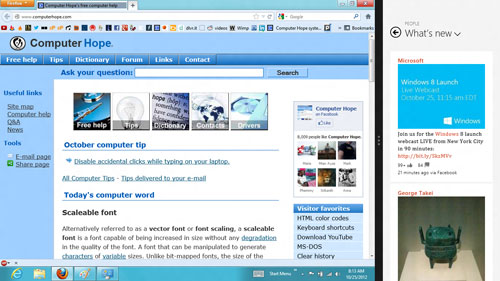Kaspersky Pure 3.0 Update File offline
- Seevendra dwivedi
18 September 2013
PURE 2013 UPDATE PART 1
PURE 2013 UPDATE PART 2
PURE 2013 UPDATE PART 3
PURE 2013 UPDATE PART 4
PURE 2013 UPDATE PART 5
PURE 2013 UPDATE PART 6
PURE 2013 UPDATE PART 7
new 26 September 2013
- Seevendra dwivedi
18 September 2013
PURE 2013 UPDATE PART 1
PURE 2013 UPDATE PART 2
PURE 2013 UPDATE PART 3
PURE 2013 UPDATE PART 4
PURE 2013 UPDATE PART 5
PURE 2013 UPDATE PART 6
PURE 2013 UPDATE PART 7
new 26 September 2013
- Open Kaspersky Product Main Page
- On Main Page Click on Update Center and click on Settings
- On the next window click on offline update folder and set offline update.rar file
- On the next windows un-check the Kaspersky lab update servers and click OK
- On the next window click on start update and it will start update your product in offline mode
- Don’t take any work while Kaspersky offline update
- Seevendra dwivedi