Running two apps side by side
Any app can be pinned to the left or right-hand side of the
screen. For example, open the People app and then press the
Windows Key + . (period) to move that app to the right-hand
side of the screen, pressing the same keys again will move it to
the left-hand side, and pressing the same keys again will make
it full screen. While an app is pinned, any other app or program
can be opened and loaded into the available space on the screen.
For example, in the below picture, we've opened a browser window
and have the People app running to monitor our social networks.
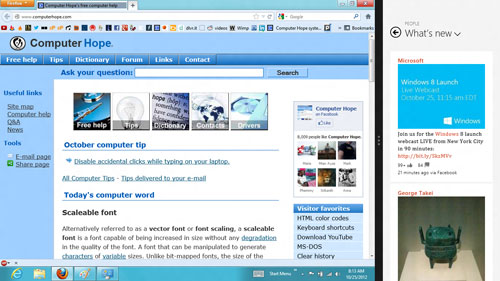
Any open app can also be pinned using your mouse by
clicking at the top of the tile and dragging it to the left or
right-hand side of the screen.
Bonus tip: The Desktop can also be
pinned to the left or right-hand side of the screen.
Note: In order for snap to work
properly your resolution must be at least 1,366 x 768.
- Seevendra dwivedi
